rclone merupakan aplikasi berbasis command line yang berfungsi untuk melakukan sinkronisasi file dan direktori dari/ke berbagai layanan cloud storage atau protokol file server/storage.
Layanan cloud storage yang didukung oleh rclone yaitu Amazon Drive, Amazon S3, Box, Ceph, DigitalOcean Spaces, Dropbox, Google Cloud Storage, Google Drive, Nextcloud, ownCloud, FTP, SFTP, dan masih banyak lagi.
Install rclone
Download dan extract rclone yang sudah berberntuk file binari (sudah di compile).
Download menggunakan curl
curl -O https://downloads.rclone.org/rclone-current-linux-amd64.zipExtract menggunakan unzip
unzip rclone-current-linux-amd64.zipMasuk kedalam direktori rclone
cd rclone-*-linux-amd64Copy file rclone ke direktori /usr/bin/ agar langsung bisa di eksekusi tanpa harus berpindah direktori
sudo cp rclone /usr/bin/Ubah kepemilikan
sudo chown root:root /usr/bin/rcloneUbah perizinan
sudo chmod 755 /usr/bin/rclone Install manual/(buku panduan) rclone
sudo mkdir -p /usr/local/share/man/man1Copy file rclone.1 ke direktori /usr/local/share/man/man1
sudo cp rclone.1 /usr/local/share/man/man1/Update/install mandb
sudo mandb Uji hasil install rclone dengan menampilkan nomor versi.
rclone versionPetunjuk pemakaian/manual
man rcloneatau bisa juga membaca dokumentasi resmi di website rclone.
Konfigurasi
Selanjutnya melakukan konfigurasi rclone, menambahkan cloud storage yang ingin dihubungkan ke Linux server.
Jalankan perintah rclone config
rclone configJika muncul pertanyaan
2025/07/04 07:33:38 NOTICE: Config file "/home/fariz/.config/rclone/rclone.conf" not found - using defaults
No remotes found, make a new one?
n) New remote
s) Set configuration password
q) Quit config
n/s/q> nJawab n untuk membuat koneksi baru
Jika muncul pertanyaan
Enter name for new remote.
name> drive-sayaBerikan nama koneksinya, contoh: drive-saya
Jika muncul pertanyaan
Option Storage.
Type of storage to configure.
Choose a number from below, or type in your own value.
1 / 1Fichier
\ (fichier)
2 / Akamai NetStorage
\ (netstorage)
3 / Alias for an existing remote
\ (alias)
4 / Amazon S3 Compliant Storage Providers including AWS, Alibaba, ArvanCloud, Ceph, ChinaMobile, Cloudflare, DigitalOcean, Dreamhost, Exaba, FlashBlade, GCS, HuaweiOBS, IBMCOS, IDrive, IONOS, LyveCloud, Leviia, Liara, Linode, Magalu, Mega, Minio, Netease, Outscale, Petabox, RackCorp, Rclone, Scaleway, SeaweedFS, Selectel, StackPath, Storj, Synology, TencentCOS, Wasabi, Qiniu and others
\ (s3)
5 / Backblaze B2
\ (b2)
6 / Better checksums for other remotes
\ (hasher)
7 / Box
\ (box)
8 / Cache a remote
\ (cache)
9 / Citrix Sharefile
\ (sharefile)
10 / Cloudinary
\ (cloudinary)
11 / Combine several remotes into one
\ (combine)
12 / Compress a remote
\ (compress)
13 / DOI datasets
\ (doi)
14 / Dropbox
\ (dropbox)
15 / Encrypt/Decrypt a remote
\ (crypt)
16 / Enterprise File Fabric
\ (filefabric)
17 / FTP
\ (ftp)
18 / FileLu Cloud Storage
\ (filelu)
19 / Files.com
\ (filescom)
20 / Gofile
\ (gofile)
21 / Google Cloud Storage (this is not Google Drive)
\ (google cloud storage)
22 / Google Drive
\ (drive)
23 / Google Photos
\ (google photos)
24 / HTTP
\ (http)
25 / Hadoop distributed file system
\ (hdfs)
26 / HiDrive
\ (hidrive)
27 / ImageKit.io
\ (imagekit)
28 / In memory object storage system.
\ (memory)
29 / Internet Archive
\ (internetarchive)
30 / Jottacloud
\ (jottacloud)
31 / Koofr, Digi Storage and other Koofr-compatible storage providers
\ (koofr)
32 / Linkbox
\ (linkbox)
33 / Local Disk
\ (local)
34 / Mail.ru Cloud
\ (mailru)
35 / Mega
\ (mega)
36 / Microsoft Azure Blob Storage
\ (azureblob)
37 / Microsoft Azure Files
\ (azurefiles)
38 / Microsoft OneDrive
\ (onedrive)
39 / OpenDrive
\ (opendrive)
40 / OpenStack Swift (Rackspace Cloud Files, Blomp Cloud Storage, Memset Memstore, OVH)
\ (swift)
41 / Oracle Cloud Infrastructure Object Storage
\ (oracleobjectstorage)
42 / Pcloud
\ (pcloud)
43 / PikPak
\ (pikpak)
44 / Pixeldrain Filesystem
\ (pixeldrain)
45 / Proton Drive
\ (protondrive)
46 / Put.io
\ (putio)
47 / QingCloud Object Storage
\ (qingstor)
48 / Quatrix by Maytech
\ (quatrix)
49 / SMB / CIFS
\ (smb)
50 / SSH/SFTP
\ (sftp)
51 / Sia Decentralized Cloud
\ (sia)
52 / Storj Decentralized Cloud Storage
\ (storj)
53 / Sugarsync
\ (sugarsync)
54 / Transparently chunk/split large files
\ (chunker)
55 / Uloz.to
\ (ulozto)
56 / Union merges the contents of several upstream fs
\ (union)
57 / Uptobox
\ (uptobox)
58 / WebDAV
\ (webdav)
59 / Yandex Disk
\ (yandex)
60 / Zoho
\ (zoho)
61 / iCloud Drive
\ (iclouddrive)
62 / premiumize.me
\ (premiumizeme)
63 / seafile
\ (seafile)
Storage> 22
Jawab 22 untuk google drive, contoh disini google drive dengan angka 22
Jika muncul pertanyaan
Option client_id.
Google Application Client Id
Setting your own is recommended.
See https://rclone.org/drive/#making-your-own-client-id for how to create your own.
If you leave this blank, it will use an internal key which is low performance.
Enter a value. Press Enter to leave empty.
client_id> Tidak perlu di isi, tekan enter
Jika muncul pertanyaan
Option client_secret.
OAuth Client Secret.
Leave blank normally.
Enter a value. Press Enter to leave empty.
client_secret> Tidak perlu di isi, tekan enter
Jika muncul pertanyaan
Option scope.
Comma separated list of scopes that rclone should use when requesting access from drive.
Choose a number from below, or type in your own value.
Press Enter to leave empty.
1 / Full access all files, excluding Application Data Folder.
\ (drive)
2 / Read-only access to file metadata and file contents.
\ (drive.readonly)
/ Access to files created by rclone only.
3 | These are visible in the drive website.
| File authorization is revoked when the user deauthorizes the app.
\ (drive.file)
/ Allows read and write access to the Application Data folder.
4 | This is not visible in the drive website.
\ (drive.appfolder)
/ Allows read-only access to file metadata but
5 | does not allow any access to read or download file content.
\ (drive.metadata.readonly)
scope> 1
Masukkan angka 1 agar bisa mengakses Google Drive secara penuh (read, write, execute)
Jika muncul pertanyaan
Option service_account_file.
Service Account Credentials JSON file path.
Leave blank normally.
Needed only if you want use SA instead of interactive login.
Leading `~` will be expanded in the file name as will environment variables such as `${RCLONE_CONFIG_DIR}`.
Enter a value. Press Enter to leave empty.
service_account_file> Tidak perlu di isi, tekan enter
Jika muncul peertanyaan
Edit advanced config? (y/n)
y) Yes
n) No (default)
y/n> nEdit advanced config, jawab n
Jika muncul pertanyaan
Use web browser to automatically authenticate rclone with remote?
* Say Y if the machine running rclone has a web browser you can use
* Say N if running rclone on a (remote) machine without web browser access
If not sure try Y. If Y failed, try N.
y) Yes (default)
n) No
y/n> n
Jawab n
Lalu akan muncul output berikut
Option config_token.
For this to work, you will need rclone available on a machine that has
a web browser available.
For more help and alternate methods see: https://rclone.org/remote_setup/
Execute the following on the machine with the web browser (same rclone
version recommended):
rclone authorize "drive" "eyJzY29wZSI6ImRXXXXXXXX"
Then paste the result.
Enter a value.
config_token>Jika kamu menggunakan windows silakan download rclone untuk windows dan jalankan perintah diatas (yang di highlight) di cmd atau powershell.
Jika kamu menggunakan Linux Desktop silakan download rclone untuk Linux dan jalankan perintah diatas (yang di highlight) di cmd atau powershell.
Ketika perintah diatas dijalankan maka akan muncul jendela browser baru seperti berikut
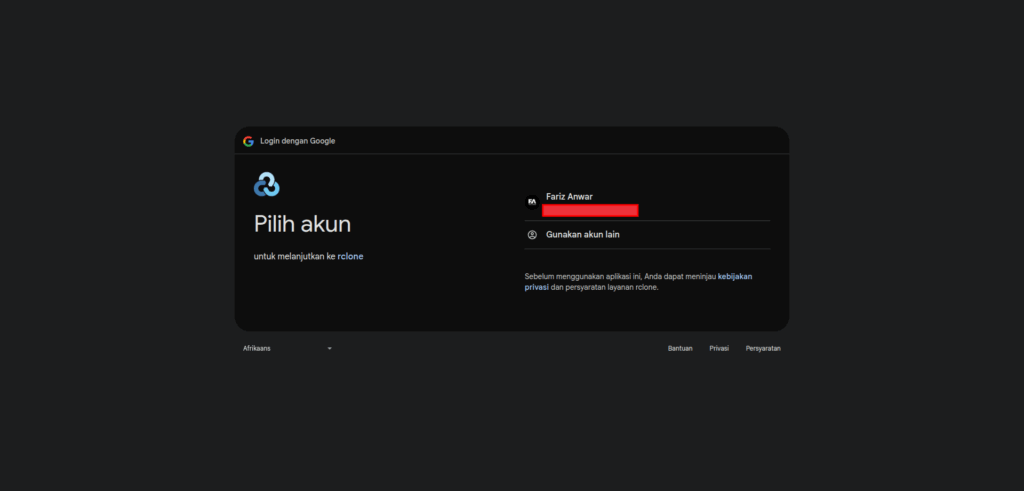
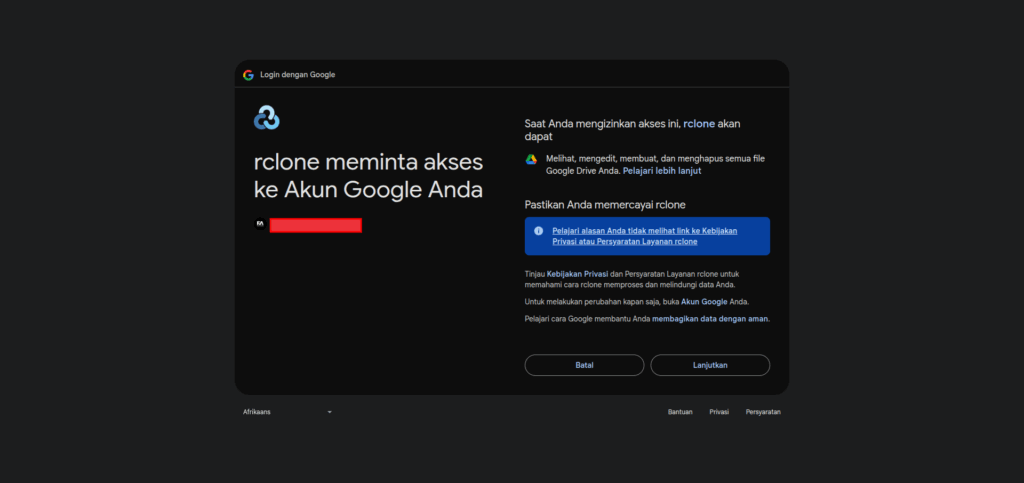
Izinkan dan lanjutkan
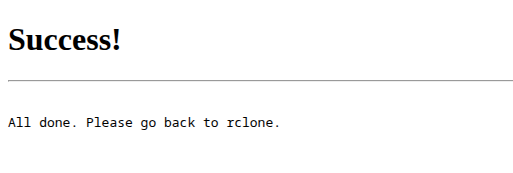
Kembali ke terminal yang menjalankan rclone di windows atau linux desktop
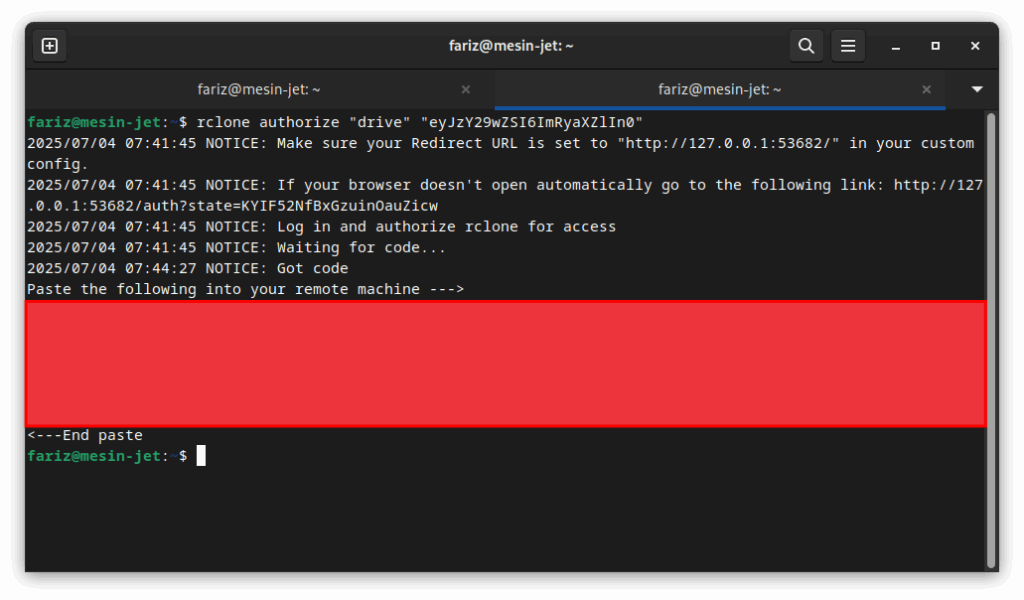
Silakan copy secret dimulai dari setelah remote machine ---> hingga sebelum <--End paste
Pastekan di terminal yang sebelumnya menjlankan rclone di Linux server, seperti berikut
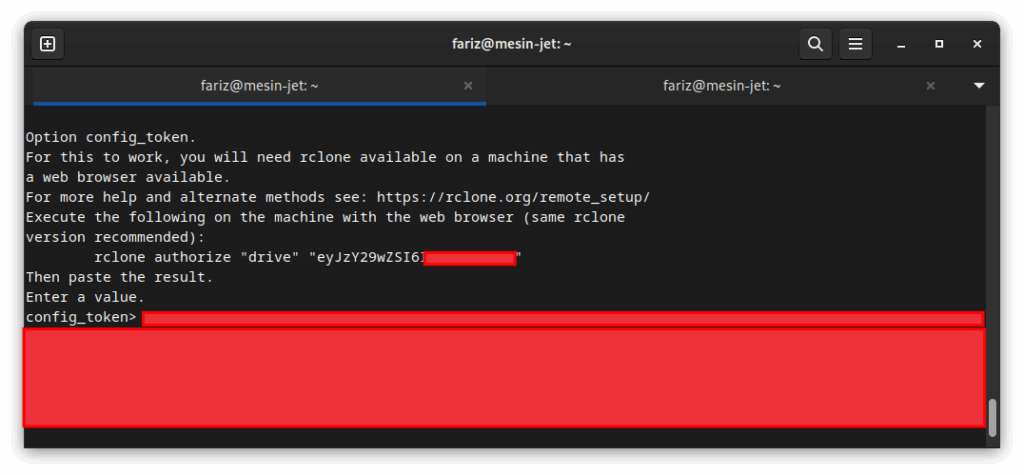
Jika muncul pertanyaan
Configure this as a Shared Drive (Team Drive)?
y) Yes
n) No (default)
y/n> nJawab n
JIka muncul overview
Configuration complete.
Options:
- type: drive
- scope: drive
- token: {"access_token":"XXX}
- team_drive:
Keep this "drive-saya" remote?
y) Yes this is OK (default)
e) Edit this remote
d) Delete this remote
y/e/d> y
Jawab y
Jika muncul overview koneksi yang sudah dibuat seperti berikut
Current remotes:
Name Type
==== ====
drive-saya drive
e) Edit existing remote
n) New remote
d) Delete remote
r) Rename remote
c) Copy remote
s) Set configuration password
q) Quit config
e/n/d/r/c/s/q> q
Jawab q untuk keluar dari konfigurasi rclone
Perintah dasar rclone
Selanjutnya mengakses Google Drive melalui rclone dengan menggunakan perintah-perintah yang tersedia.
Menampilkan file
rclone ls drive-saya:Menampilkan direktori
rclone lsd drive-saya:Menampilkan file dan direktori
rclone lsf drive-saya:Membuat direktori
rclone mkdir drive-saya:Nama-direktoriCopy file
rclone copy hello.txt drive-saya:Nama-direktoriMenghapus file, tidak menghapus direktori
rclone delete drive-saya:Nama-direktoriMenghapus direktori yang kosong
rclone rmdir drive-saya:Nama-direktoriMenghapus file dan direktori
rclone purge drive-saya:Nama-direktoriMount Google Drive di Linux
rclone dapat melakukan mount Google Drive di Linux.
Membuat direktori di home Linux
mkdir ~/google-driveJalankan perintah mount dan buat berjalan di latar belakang
rclone mount drive-saya: ~/google-drive &Maka akan ditampilkan ID proses nya, contoh ID
[1] 2952 Salin atau simpan kode tersebut. Bilamana kita akan menghentikan/unmount lakukan perintah kill dengan di ikuti nomer ID proses.
Cek isi dari direktori mount ~/google-drive, apakah isinya sama dengan yang ada di Google Drive.
ls -l ~/google-driveMenghentikan proses rclone mount degan perintah kill ID-proses, contoh ID proses nya adalah 2952
kill 2952Keterangan artikel
Tested on : Ubuntu 20.04 Sumber & refrensi : https://musaamin.web.id/cara-akses-google-drive-di-linux-server/

